Using Grafana
The Grafana dashboards will give you an advanced look into your node, with a dashboard breaking down several key metrics. You can access Grafana Dashboards on all setups:
Setting up Grafana Dashboard
Configuring Dappnode
Dappnode only accepts metrics via APIs without authorization. This means if you add an API token, Dappnode will not be able to collect metrics from your node. These metrics are necessary to use Grafana. To ensure you can use Grafana on Dappnode, you need to:
(1) Go to the HOPR config page and remove the access token password under the field Api token.
(2) Click on SHOW ADVANCED EDITOR and ensure that HOPRD_DISABLE_API_AUTHENTICATION is set to true.
(3) Click the Update button to save the changes.
With no API token, you will need to entr a space in the API token field when connecting your node to the HOPR Admin UI. The "Connect to node" button will remain disabled until something is entered, so please use a space when you have no API token set.
If you are not using an API tokem, please do not enable port forwarding for port 3001 or any port provided to access the API endpoint, as this could compromise access to your HOPR Admin UI.
Using Dappnode With Grafana
To access your node's Grafana Dashboard, you just need to install the DMS package.
(1) Go to the DAppStore and install the package DMS. It stands for Dappnode Monitoring System and will give you access to your node's dashboards.
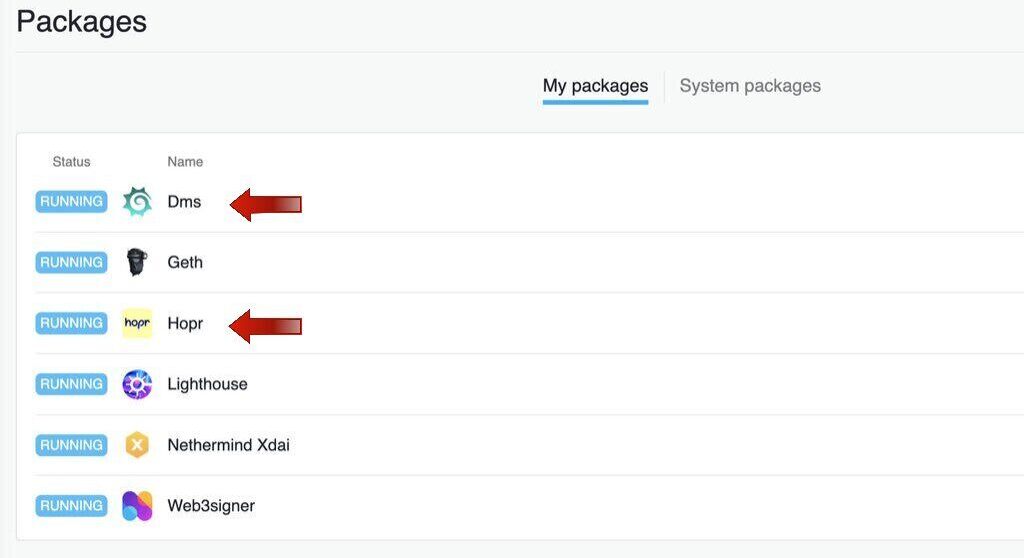
(2) That's all! If your node and DMS package are running fine, you can access your Grafana dashboard by clicking the link on your DMS package.
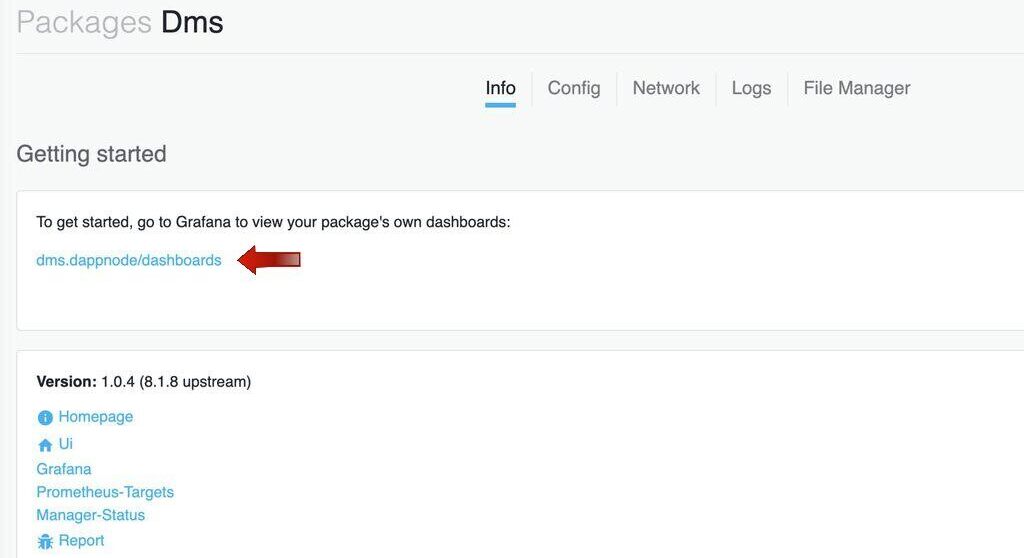
You should get a login screen, where you'll need to use the following credentials:
- Username:
admin - Password:
hopr
Using Docker With Grafana
To set up Grafana with docker you will need to have installed:
- Docker with docker-compose support, you may need to install this seperately. Read here.
- git E.g. through shell with
sudo apt-get install git
The following are command line instructions for Linux:
(1) Clone the hoprnet monorepo using the following command
git clone https://github.com/hoprnet/hoprnet.git
(2) Navigate to the directory
cd ~/hoprnet/scripts/compose/
(3) Open the .env file
nano .env
(4) Edit in your Safe address, Module address and public IP address, then save the file.
(5) Navigate back to the hoprnet directory
cd ~
cd hoprnet
(6) Exit the file and run the following command to start up a HOPRd node with monitoring capabilities:
docker compose --file scripts/compose/docker-compose.yml up -d
Note: This will create a node with no authentication so you will not need to enter a security/API token when using it's functionality. This setup will also launch hopr-admin for you so no other commands are needed, you can proceed directly to our hopr-admin tutorial for further details on how to interact with your node through your browser.
Otherwise once your HOPRd node is up and running, you should have Grafana exposed on port 3030, E.g. if you're running this locally and not on a VPS, it would be at the endpoint http://localhost:3030 (replace localhost with your server IP address if you are using a VPS, for example, http://142.93.5.175:3030).
You should get a login screen, where you'll need to use the following credentials:
- Username:
admin - Password:
hopr
Using Grafana
Once you have logged into Grafana, you can access your node's metrics by locating the dashboard: HOPR NODE Overview.
(1) Log into Grafana using the credentials:
- Username:
admin - Password:
hopr
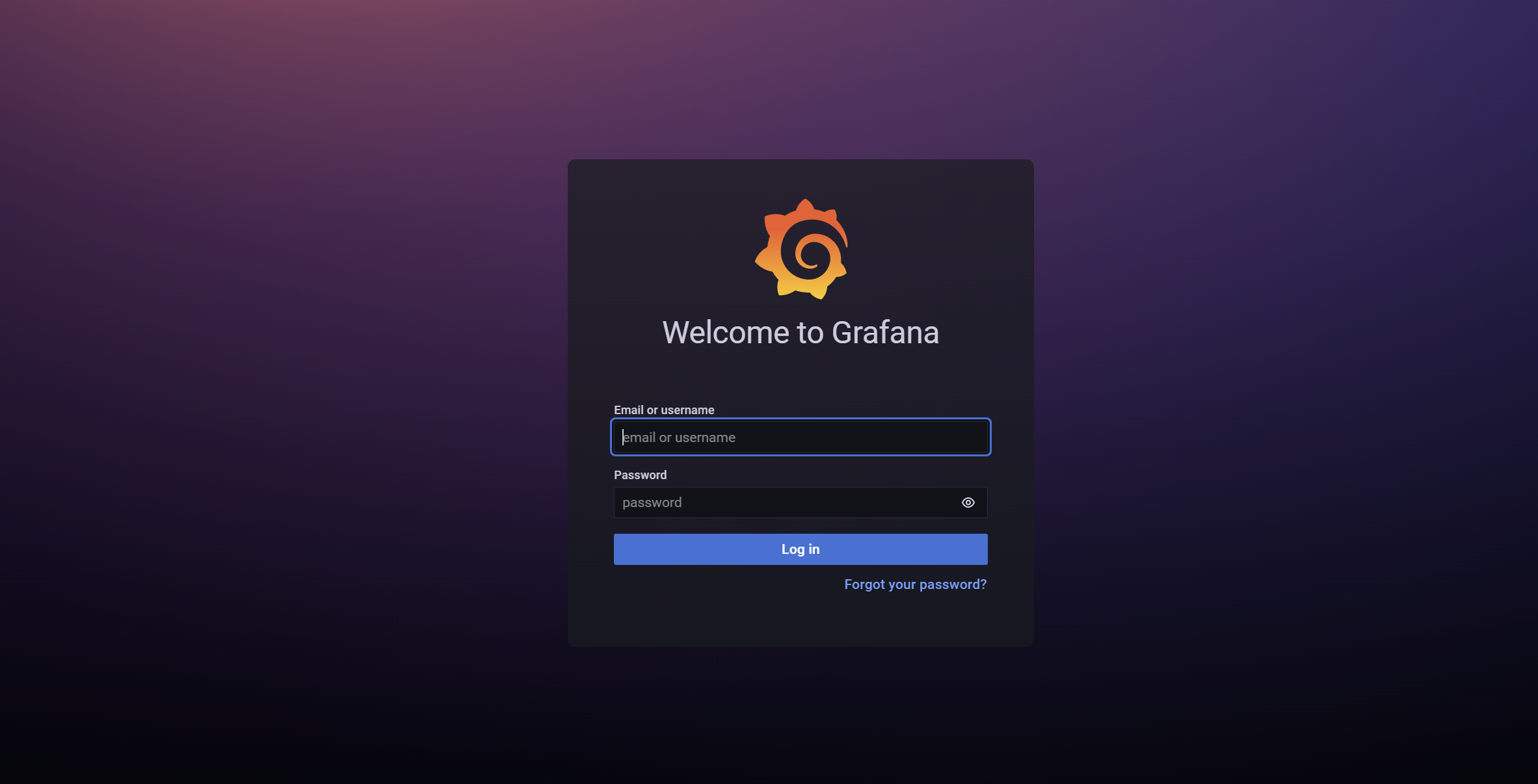
(2) Under Dashboard, look/search for HOPR NODE Overview, under the hopr category.
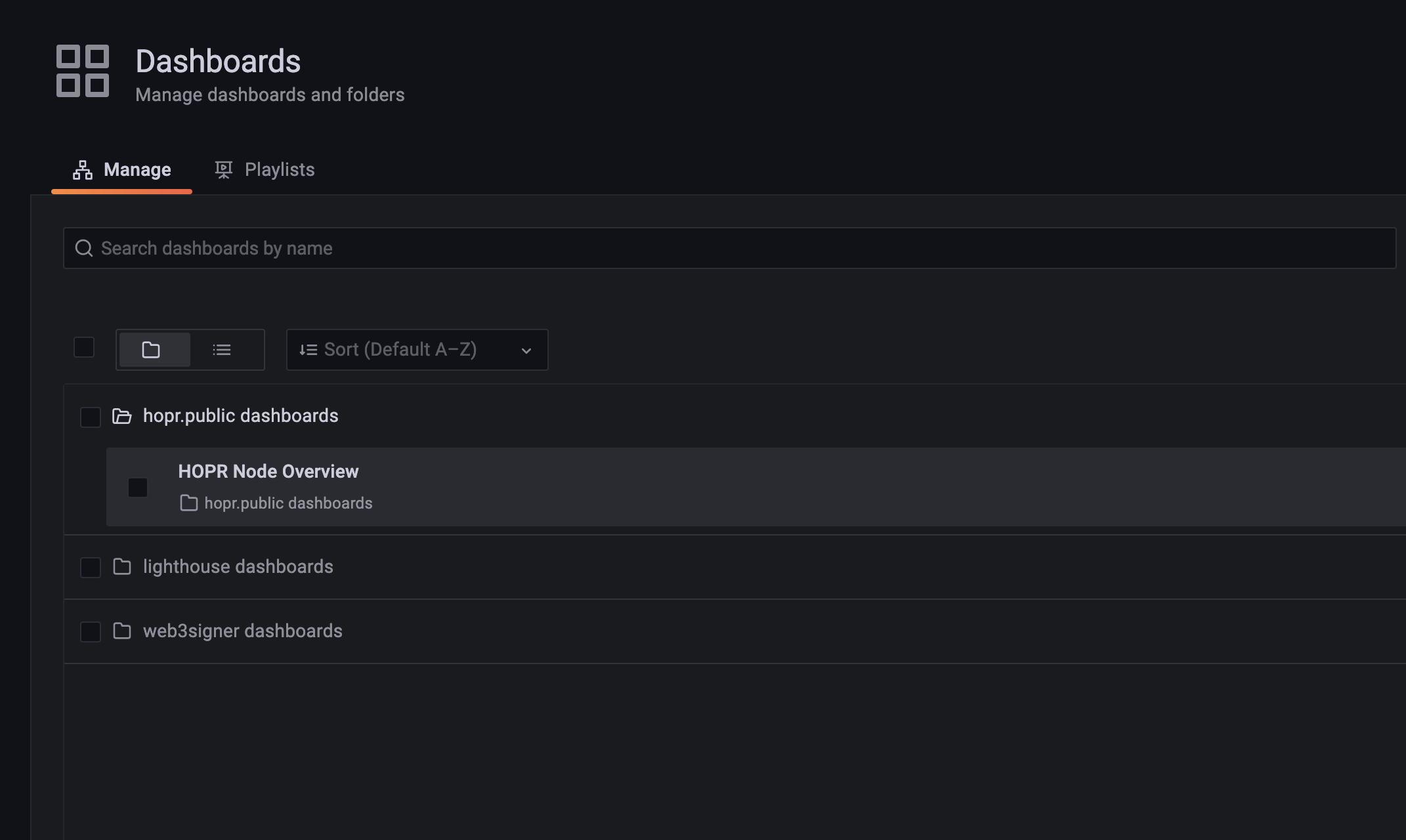
(2) Opening this dashboard will give you access to your node metrics.
Note: The image below is of a node outside the network, hence why all the graphs are flat. Your graphs should not be flat if you have a registered working node within the network.
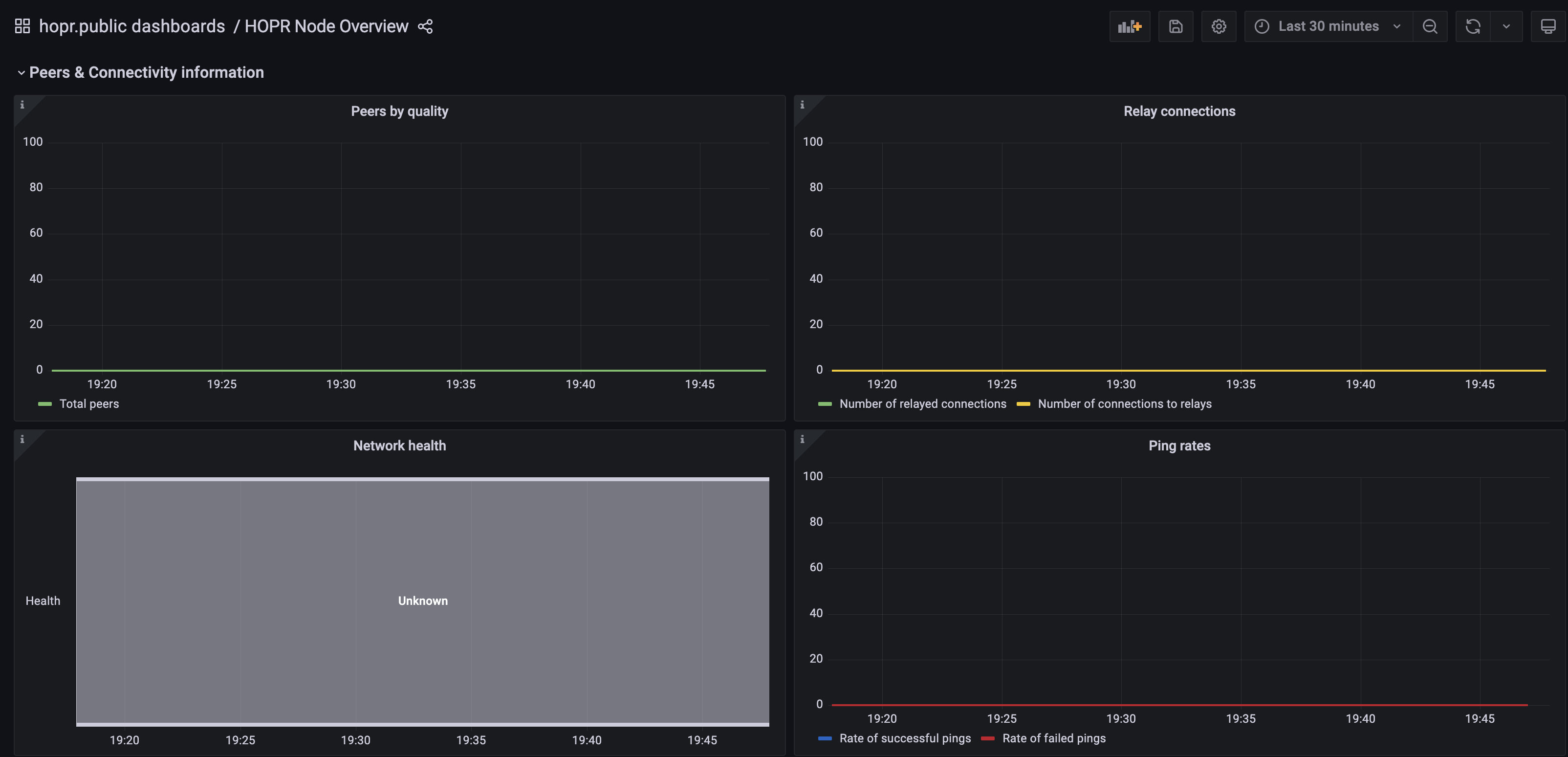
Each dashboard will have a description and tooltip explaining what you are looking at for all the major and important metrics.